Training
& Free Gear
Help Reef Fish Survive, Get Free Gear

Who is eligible to receive free gear?
Gulf reef fish anglers who fish for federally managed Gulf reef fish like snapper or grouper are eligible to take our online training of best practices and upon completion receive $100 worth of release gear for FREE.
One package per person and per household.
We encourage all anglers to take the free Return ‘Em Right training, regardless of eligibility for gear — the information is invaluable for reducing catch-and-release mortality and protecting our fisheries for the future.
How to review best practices and get free gear?
Follow the steps below to review best practices through our online training:
- Click the “START TRAINING” button below
- Enter your information to see if you are eligible for gear
- Complete the review of best practices
- Eligible anglers fill out shipping form
Frequently Asked Questions
About Your Gear
You should receive your free release gear within two to four weeks after completing the review of best practices and receiving a confirmation email. If you did not receive a confirmation email, please contact us at info@returnemright.org.
*Note: A valid mailing address must be provided. If an invalid address is provided, this will cause a delay in shipment of gear.
If you haven’t received your release gear within six weeks of completing the review of best practices, please contact us at info@returnemright.org and we will check the status of your order and ensure the gear is on its way.
Our free release gear package valued at $100 includes the following:
- One pre-rigged Standard SeaQualizer™ Descending Device attached to lead weight using a three-way swivel
- One SeaYaLater Fish Release Hook
- One Return ‘Em Right brochure
- One Return ‘Em Right sticker
*Note: Return ‘Em Right does not manufacturer the descending devices that are included in the package. We recommend the use of descending devices no matter what brand you choose.
Click here to watch this quick video on how to use the SeaQualizer™ Standard Release Descending Device or follow the instructions below (refer to the back of your instructional card within your package of gear or the card provided on how to set the depth on a SeaQualizer™):
- To set the SeaQualizer’s™ release depth, align the split ring with the set pins on the cylinder walls of the device. Push or pull the split ring to the setting level of desired depth release. Once positioned at the desired setting, turn the split ring 90 degrees from the set pin. You will feel a slight catch indicating the device is locked in place.
- Next, pull on the triggers of the SeaQualizer™ to open the jaws. Close the jaws over the fish’s lower jaw by pressing them back together until they lock into place.
- Attach the SeaQualizer™ to a weight and designated “release rod” and lower the fish over the side of the boat. The weight required to sink a fish back down will vary according to the fish’s size. (3-pounds should be sufficient for fish up to 15-pounds)
- Lower the fish to the bottom. The angler will feel the change in tension on the line when the SeaQualizer™ releases the fish.
- Reel the SeaQualizer™ back to the boat and store safely until the next fish is ready to release.
Click here to watch this quick video on how to use the SeaYaLater or follow the instructions below (refer to the back of your instructional card within your package of gear):
- Remove the orange, rubber tip protector from your device.
- With swivel in the “Starting Position,” pierce the bottom lip of the fish with the sharp end of the release hook.
- Lower the fish and device to the surface of the water.
- Continue lowering the fish and device into the water. The release hook will flip orientations once it breaks the surface and the swivel will slide to final position on the opposite side of the device, near the fish’s mouth.
- Allow the fish and device to descend to as close to depth of capture as possible. Note: Do not stop on the way down. A short pause during the descent could result in premature release. We recommend lowering all the way to the bottom.
- Once the fish and device have reached the appropriate depth, recover the device. Remember, the device should easily slide out of the fish’s lip. No jerking required. Simply reel the device back to the surface.
After use, rinse with fresh water, let devices dry. Store the SeaQualizer™ Standard Release Descending Device at the shallowest depth setting. Replace the orange, rubber tip protector on the SeaYaLater. Store both devices in a dry place with your fishing gear, ready for the next outing.
SeaQualizer guarantees their products with a one-year manufacturer warranty on all manufacturer defects. All repairs should be shipped to 8555 SW 125th Terrace, Miami FL, 33156. Please note that your shipment is part of the Return ‘Em Right program and the date you received it. For inquiries visit www.SeaQualizer.com or email at Info@SeaQualizer.com.
The limit is one package per angler and per household.
Free gear is available only to Gulf reef fish anglers who are 18 years and older. Project funds are intended to help restore fisheries impacted by the 2010 Deepwater Horizon Oil Spill. The educational component of the program is available to everyone.
Anecdotal evidence suggests this is extremely uncommon; however, if you fear losing your gear, we recommend rigging your release gear to a steel/wire leader or cable. Learn more about depredation and descending here.
You can contact Return ‘Em Right at info@returnemright.org and we will reply within 1-2 business days.
Troubleshooting Training Issues
The training application might NOT be supported on outdated Safari versions and/or in the Google Search app. Please consider using another device and/or browser to take the training or updating your current version of Safari. We also suggest using a browser such as Google Chrome (updated) instead.
For more information please follow the link: https://articulate.com/support/article/System-Requirements-for-Rise#viewing-content
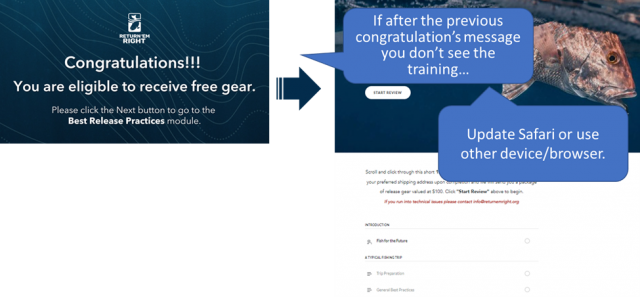
Some of the features in the training (especially the forms) are using cookies/extensions. If you see a message about “content blocked” or if after completing the training, you did not see the “shipping form” to add your address information, this might be because your browser is not allowing cookies from the training’s site.
This issue can be solved by:
- Changing the browser’s Privacy & Security settings to allow cookies from our site.
- Making sure that you are using an updated browser.
- If you are not seeing the shipping form, we included a link to an alternative shipping form at the end of the training. When you complete the training and the shipping form you should get a confirmation email. If you do not receive this email, please check your spam folder, if the confirmation email is not there, please contact us at info@returnemright.org.
The training videos were saved using the lowest resolution possible. If you are experiencing issues with your video not loading and/or playing properly, please consider:
- Moving to a different internet connection (faster/stronger).
- Open only one browser window to run the training. Close all other browser windows.
- Make sure that the browser you are using is updated. Doing so updates resolve compatibility and bug-related issues that may be causing video problems. Additionally, updating your browser will improve its performance, speed, and may also bring in new features.
All the videos in our training have the ON/OFF closed captioning option. If you are not seeing this option please consider the following:
- Updating your browser.
- This might also be related to slow/weak internet connection.

Be sure to turn your device speaker ON and increase the volume as needed. All the training videos have sound and closed captioning options. If you are using a desktop computer, make sure that the computer has speakers and/or earbuds. This might also be related to slow/weak internet connection.
Some sections require you to click on the interactive features to display the information or to watch the entire video (up to the last second). After the required action is performed you should see a “Continue” button at the end of each section (you may need to scroll down).
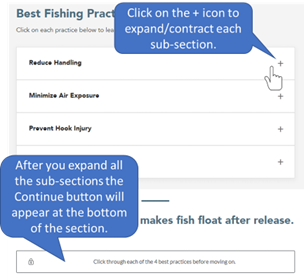
The training consists of several sections. The content pane with the different sections (and information about your progress) will appear on the left side of your screen (see image below). After you complete the content of a section you are able to move to the next section. Sections must be completed in order, but once you complete a section you can go back if needed by clicking on its name in the contents pane (left side pane).
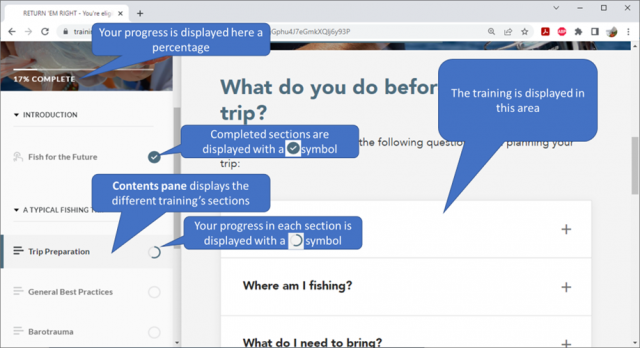
In the upper left corner of the training display area you will find the Menu icon.
Click on the menu icon to unhide/hide the contents pane.
![]()